Introduction
In this tutorial we’ll set up the availability and rates calendar for every room, this way, we’ll be one step closer to the finish line.
Set up the calendar
In your admin panel, you’ll see a tab called Availability and Rates. Navigate there and click on Hotel Overview. If you’ve created the rooms, you’ll see all of them with their availability and their rate.
Remember that you wrote the standard rate for each room in the previous tutorial. With this calendar, you can see all your room types and their availability. You can manually change the rates for any day, or use the Update Period for longer periods of time, like peak season.
Availability rate
This calendar is used to specify the minimum stay for each room. This is very useful if you plan on using the minimum stay to achieve longer bookings.
You’ll see that you can only select the Standard rate, to have more rates in this calendar first you need to create a new rate in the Rates tab inside Manage Properties, which is what we will talk about in the next tutorial.






Dhechasetri April 24, 2017
Please make VDO clip how to set up rate & promotion. I have try to set up many times but promotion isn't valid. The system still show full rate.