Introduction
In this section, we will cover the topics, from the most simple, to the most dense. It is recommended that you follow all the tutorials one by one, as CloudHotelier theme-packages are built using custom tools, that may be different from what you are used to work.
Take your time, and go step by step!
Step 1: Log into JKit
CloudHotelier theme packages use JKit to manage the site contents. Log into your website administrator and navigate to Components -> JKit. You will see the JKit dashboard screen.
Step 2: Open the LOGO item
In the left column, you will see the "Categories" navigation, click on "Modules". You will see a screen with a list of items under "Modules" category. One of this items should be the "LOGO" item, click on its title to edit.
Step 3: Upload your logo image
On the right side of the screen, you will see the image you want to replace. Click on the "Browse" button to open the file browser of your computer, select the image you want to use as the new logo. Click on "Save" button, you will see the logo image getting updated.
Most of our themes use a 650 x 150 pixels logo image, use transparent PNG files for better results.
Step 4: Check your website to see the changes applied
Open your website and click the Refresh Button of your browser, you can also use the F5 key (windows) or CMD+R (Mac).
Next Steps
We wanted to include this basic tutorial to introduce you the the JKit workflow. In the following tutorial we are going to fully customize the homepage using JKit only.