Introduction
Our theme packages provide different content types that you can use to customize your website. By now, we have only focused on editing the actual contents, but that might not be enough for your project.
In Joomla, the navigation elements are related to different content types using menu items. In this tutorial, we are going work with navigation items and their related content types. You will also learn how to create page compositions with modules.
Step 1: Edit a navigation item
In this first example, we are going to replace the hotel menu item to display a different type of content, like a new JKit item.
A) First, create the content you want to display
Navigate to Components -> JKit, then click on the Pages section. Create a new item, selecting "Page" type, insert dummy content, title it as "My Hotel".
B) Update the menu item to display the created content
Navigate to Menus -> English and click on the Hotel item. Now click on the Select button, in Menu Item Type field. You will see a dialogue box with menu different content types, grouped by extension. We want the previously created JKit item to be displayed, so click on JKit and JKit Item - Page type.
Now the options have been updated to adapt to the item type, so you can select "My Hotel" JKit item. Click on the Select Item in click on the title to select it. You can also update the menu item title, for example, about us.
If you now navigate to the menu item you will see the contents updated.
Step 2: Add a new navigation item
Now we are going to repeat the previous process, but we are going to create a new page called "Facilities". So create the JKit item and navigate to Menus -> English, and click on New button. You can reorder the items using the left placeholders to drag and drop them.
Step 3: Add a new module
Modules, also called widgets in other platforms, are small blocks that are repeated in different pages in the site. The main navigation or bottom contact information are examples of this modules. We are going to insert a new module to be shown in the "hotel" page.
The modules we want to publish is a JKit item called "Location" so we will create a JKit item, we will use "Page" type again. Add some dummy content.
Now let's insert this content as a module in the hotel page, so navigate to Extensions -> Modules and click the New button. Similar to navigation items, select the JKit Item Module. In the options, select the created item, and type sidebar-b position as an example. In the Menu Assignment tab, select Only in the pages selected, you will need to uncheck all the pages first, and then select the Hotel menu item, in the English menu. Click Save to see the module published on the site.
Step 4: Page title and other menu item params
Menu items not only control the page display type, but also some other settings. You might be interested to work on your browser page titles for SEO purposes. Let's change the browser page title of the main menu item, so we can set our own title.
Navigate to Menus -> English and click on the Home item. In the Page Display tab, you will see the Browser Page Title, update it and Save.
You can also control other elements, depending on the menu item type, like page headings, subheadings, metadescriptions, etc.
Conclusion
The possibilities are infinite, you can explore by yourself all the content types provided in our theme packages. That said, we recommend to use JKit and CloudHotelier Client content types only, as they are already prepared to fully adapt to the theme-pack, otherwise, you would need some web development skills to make it look good on different devices, etc.
Next Steps
In the next tutorial, we are going to add a new language to the website. We have already seen how to change the main language, but adding a new language is also tricky because you will need to work with modules too.






Hotel Miau Madrid March 26, 2017
Cómo hago para crear el link de Aviso legal desde un texto y que aparezca dentro del cuerpo de la plantilla? Ya he creado la página Aviso Legal en jkit
Xavier Pallicer March 27, 2017
Hola Miau!
Nosotros consideramos que lo mejor es utilizar directamente el enlace SEF a tu contenido, en este caso podría ser es/aviso-legal?
Por favor, si tienes dudas, te atenderemos con más detalle en el apartado de soporte!
Saludos!
Hotel Miau Madrid March 28, 2017
Hola Xavier, si, lo he puesto así, pero me sale página no encontrada :(
Hacerlo desde un elemento de menú es fácil, pero de un simple html no logro hacer que funcione. :(