Introduction
If you’ve followed correctly the last tutorial, your hotel website should look even more real. Now that you’ve started to specify the details about your hotel, is time to create the room types.
Create a room
Log in your admin panel of CloudHotelier, and navigate to Manage Properties - Rooms. Select your hotel and click on New. Fill in the first section with the basic information for your room, which we’re going to name Triple Room. Write a short description that best describes your room in the short text, this is what the people will see on your website next to your room picture. Fill in the long text with the rest of the information.
Configure the room
You need to configure the room by specifying the number of guests for each room, standard, maximum and minimum. If you have any special rate, write it down, if not, just ignore it. You can add a percentage or an absolute value. You can also add a periodic rate depending on the occupation.
Configure the amenities
In this section, the amenities are the same ones as the hotel configuration. You just have to select the amenities that come with your room.
Translation
If you remembered to add another language following our last tutorial of setting up your hotel, now you’ll have a tab where you can translate all the texts you’ve just added.
Next steps
In the following tutorial, we’ll learn how to use the availability and rate calendar. We’re getting closer to finishing your hotel website.






white June 15, 2017
I can not update yet all the description, rate , room , promotion etc